Dash cam footage is critical evidence – unfortunately, the memory cards that contain them are prone to damage, data loss… Or both. With the right tools (and information), you can still restore dash cam footage. And if you act fast, you can completely recover deleted files from your SD card without losing anything.
Below, we explore issues users often experience with their dash cam’s SD card and the different methods to fix them. Most importantly, we guide you step-by-step through recovering your data. Read on.
Is it Possible to Recover Deleted Dash Cam Footage?
For the short answer… Yes! Dash cameras typically use standard microSD cards, which are recoverable in all cases except for physical damage. There are methods for different cases, so check the table below and jump to the fix you need.
Problem | Solution |
I accidentally deleted my dash cam footage or I reformatted my memory card. | That data still exists in the memory card’s file system, but you need special tools to access it. Jump to How to Recover Deleted Dash Cam Footage. |
No data disappeared and/or and I’m encountering errors. | Your memory card is likely corrupted. This can be caused by virus attacks, interruption during read/write, etc. Jump to Fix Damaged/Corrupted Dash Cam MicroSD Card. |
My dash cam and/or computer won’t recognize my microSD card. | Your memory card might not be mounting properly. Jump to Fix Dash Cam SD Card Not Mounting/Unreadable. |
My memory card is physically damaged. | If your dash cam’s microSD card is physically damaged, send it to a professional data recovery center. They are better-equipped to handle your card without damaging it further. |
How to Recover Deleted Dash Cam Footage
When a file gets deleted, its data and metadata remains. It’s just marked to be overwritten and becomes inaccessible. You need data recovery software to extract that data and restore it. This is also the critical first step of repairing your memory card, as handling a damaged card makes it worse.
We’ll demonstrate how to recover deleted dash cam footage using Disk Drill – a tool we often mention in our articles due its high recovery rate and ease-of-use. It’s useful if you want to recover deleted videos from an SD card, because you can preview your footage (we’ll demonstrate this below).
For more information about our experiences with this tool’s features, read our full Disk Drill review.
- Make sure your card reader is securely connected to your computer. Check Disk Management if it’s mounted.
- Download and install Disk Drill. Launch it.
- Select your dash cam’s SD card or “Generic Flash” if you’re using a USB-type card reader. Click “Search for lost data”.

- Wait for Disk Drill to finish scanning your card. Once it’s done, click “Review found items”.
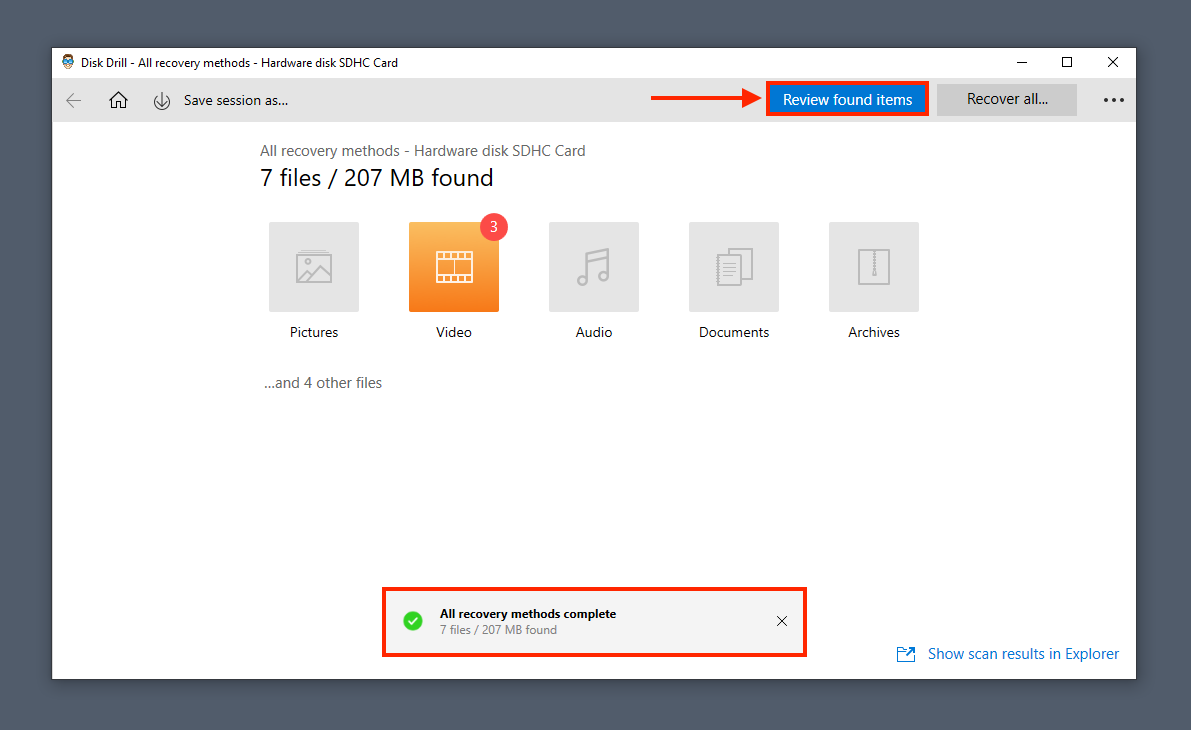
- Preview your dash cam footage by hovering your mouse beside a video file and clicking the eye button that appears. Preview works with almost all file types, so Disk Drill is also a great choice if you’re trying to recover deleted photos from your SD card.
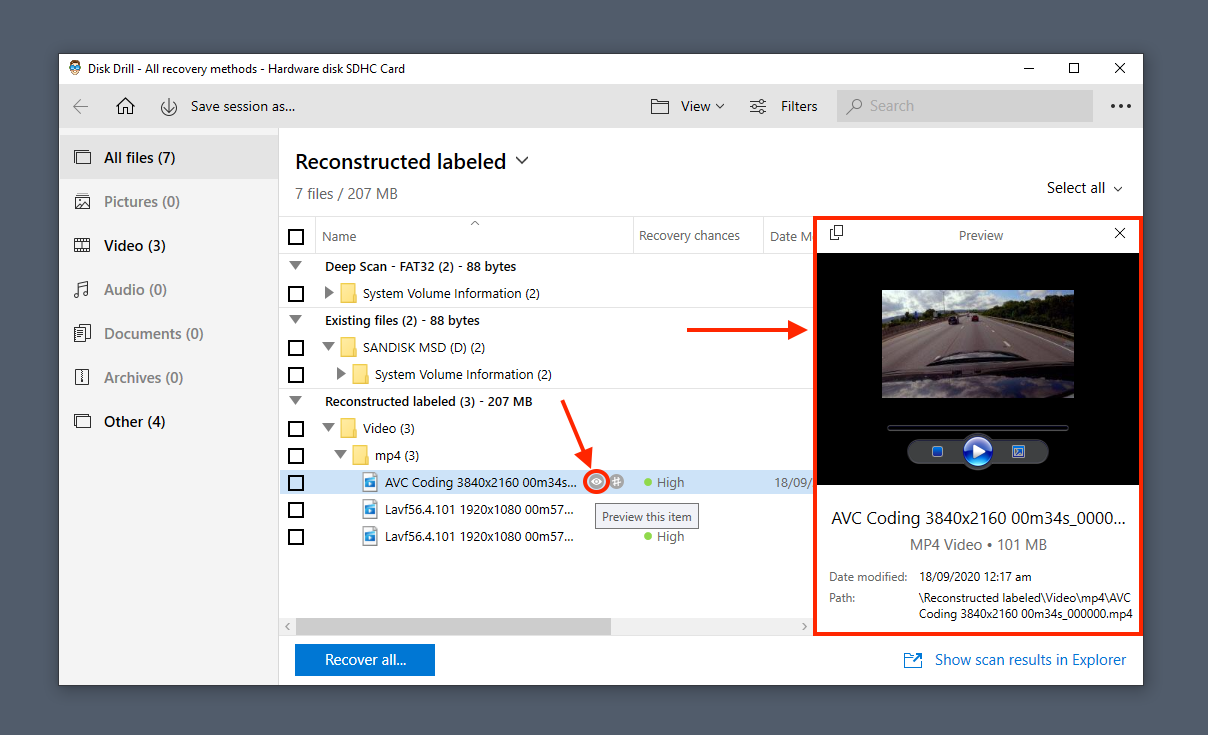
- Select the footage you want to recover by ticking the boxes beside them. Then, click “Recover”.
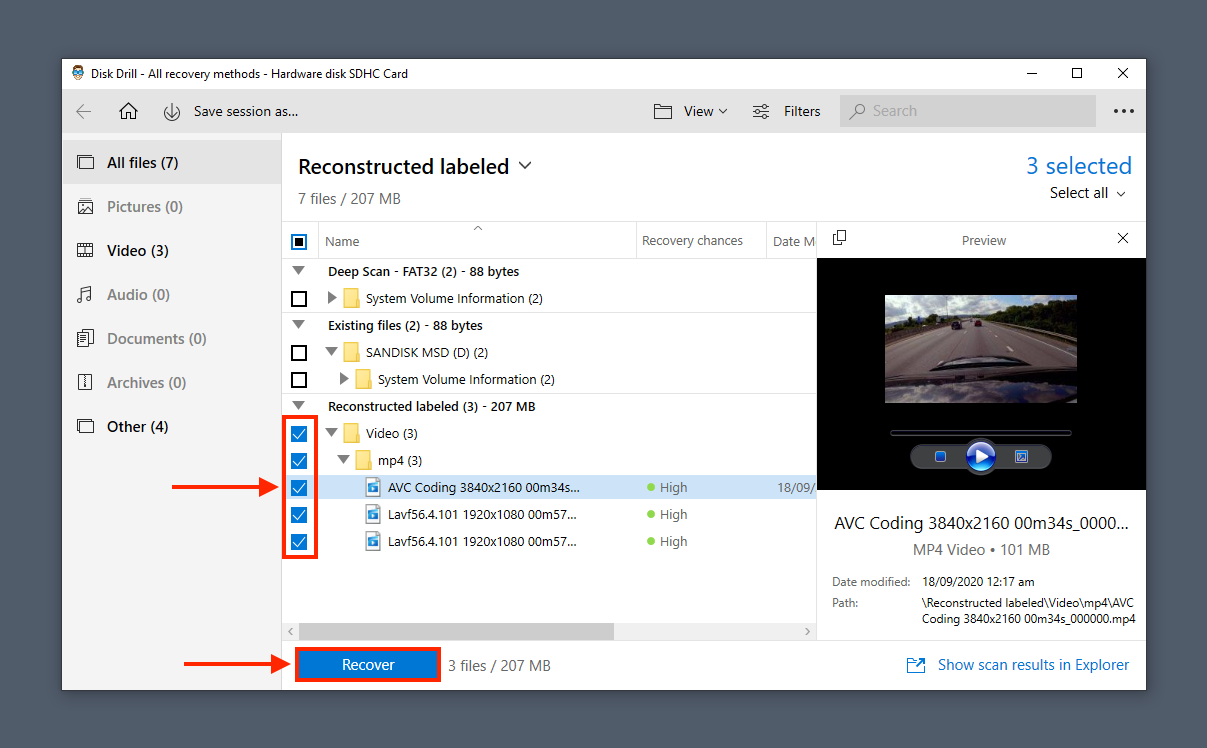
- Choose a destation on your computer to avoid overwriting other data. Then, click “OK”.
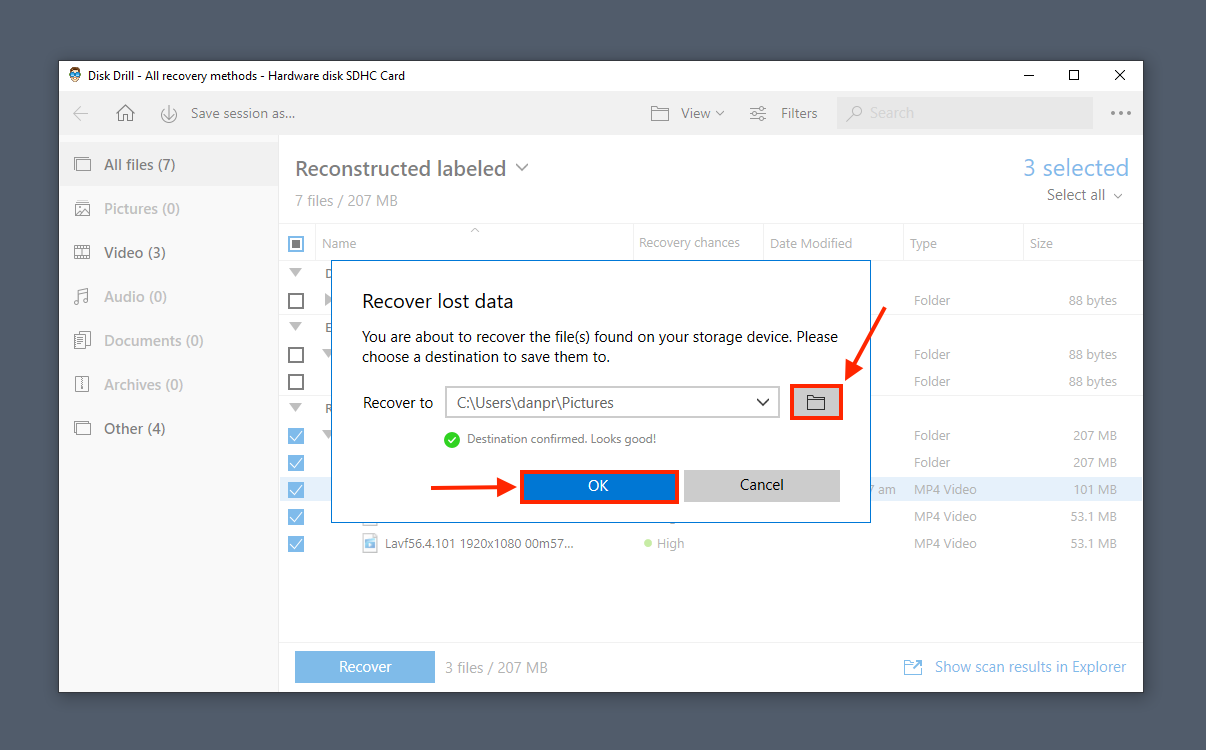
Disk Drill only offers 500 MB of free data recovery – however, you can preview as many files as you want (which should clue you in on what data is recoverable). There are free SD card recovery software available, but we’ve found that they’re all limited in their own ways… So your mileage may vary.
How to Repair Not Mounted/Unreadable/Corrupted Dash Cam Memory Card
If your dash cam’s microSD card isn’t physically damaged, you can still repair it. However, in some cases, your devices won’t even detect the card. Read on for the solutions. If your SD card is mounted correctly, skip to the next sub-section.
Make sure you recover your data before attempting repair – the more you use a damaged storage device, the worse it gets. Jump to the last section to learn how to recover data that disappeared from your SD card.
Fix Dash Cam SD Card Not Mounting/Unreadable
There are a couple of fixes for a dash cam microSD that won’t mount:
- Make sure your dash cam’s memory card is physically unlocked (check the corners of your microSD card for a switch).
- Restart your computer.
- Connect your microSD card on another Windows and vice versa.
- Clean connectors and ports.
- Use Diskpart’s Recover command with Command Prompt.
- Update your drivers using Device Manager.
- Fake SD cards and memory cards are rampant. Call the manufacturer and verify your card’s serial number.
For step-by-step instructions, read this article. The instructions will work the same way for dash cam microSD cards.
Fix Damaged/Corrupted Dash Cam MicroSD Card
Once your memory card is mounted (or if you didn’t have this problem in the first place), try the following fixes:
Damaged storage devices get worse the more you use them. Make sure to recover your data first before attempting repair”.
- Using Disk Management, make sure your dash cam’s memory card is formatted to FAT32 – otherwise, reformat it. On the File Explorer’s sidebar, right-click your card and click “Format”. (Note: This will wipe your data!)
- Launch Command Prompt as administrator, type the following command, and hit enter:
chkdsk D: /f
- Replace “D:” with the drive letter assigned to your dash cam’s memory card.
- On File Explorer, right-click your card and click “Format” (Note: This will wipe your data!). Choose the FAT32 format.
- If your memory card is physically damaged, send it to a SD card recovery service.
FAQ
To recover dash cam footage from a microSD card, use data recovery software like Disk Drill.
- To recover dash cam footage, use data recovery software like Disk Drill.
- Download, install, and launch Disk Drill.
- Select your memory card and click Search for lost data.
- Click Review found items.
- Select your files and click Recover.
- Choose a folder and click OK.
Here are common reasons why your dash cam is missing footage:
- Corruption due to virus infection, interruption during read and write processes, etc.
- Recording footage after your dash cam’s memory card has run out of space
- Accidental deletion/formatting
- Physical damage
Yes! Use data recovery software on a computer to restore files from the USB drive you used for your Tesla.
Yes! Nextbase dash cameras use (micro) SD cards. You can use data recovery software to restore accidentally deleted data and recover data from formatted SD cards.
Conclusion
Understanding your dash cam’s memory card is super helpful if the day ever comes that you need it (we hope it never does!). We tested the methods in this article hundreds of times, so you’re in good hands. We also cover data recovery on loads of other devices, from GoPros to smartphones – so check out the rest of our site for more helpful info.
This article was written by Alejandro Santos, a Staff Writer at Handy Recovery Advisor. It was also verified for technical accuracy by Andrey Vasilyev, our editorial advisor.
Curious about our content creation process? Take a look at our Editor Guidelines.
