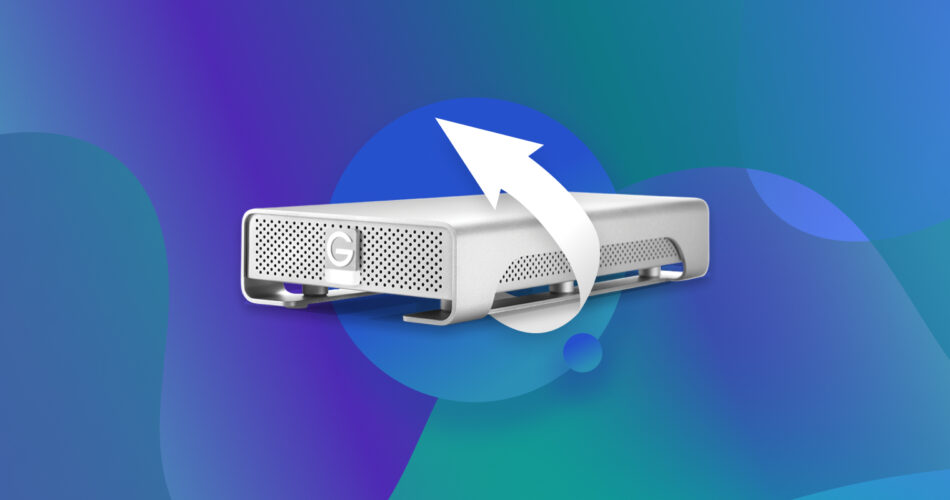Losing data from your external hard drive can be detrimental to your projects, especially when the files lost are critical. It can happen for many reasons: an accidental slip of the hand, physical damage to your HDD, logical damage, or maybe the files disappeared for no apparent reason.
Fortunately, the right conditions make it easy to recover files from FireWire external hard drives. Whether you have a Seagate, Western Digital, LaCie, Iomega, or any other FireWire external HDD, there’s a chance to retrieve lost files as long as it remains responsive and recognizable.
To learn how to restore data from FireWire external drive, read on.
Is It Possible to Recover Data from an Old FireWire Hard Drive?
You should be aware that FireWire is a type of connection, like that of a USB, that allows quick file transfers between drives and computers. Unfortunately, newer Mac computers no longer use FireWire ports, making it a bit tricky to recover data from an old FireWire hard drive.
Data recovery only works if your HDD is still responsive and can be connected to and recognized by your Mac. It’s also essential that your hard drive is physically sound. Fortunately, most FireWire drives also feature a USB port, which you can use to connect them to your computer. Hence, it would be rare for you to deal with connection problems.
As long as these conditions are met, you can still do external hard drive data recovery. Here’s how you do it on your Mac or even Windows PC.
How to Recover FireWire External Hard Drive Data
The number of data recovery programs on the market can be overwhelming, making it difficult to choose one that can effectively rescue files from your FireWire external drive. Disk Drill manages to outshine much of the competition on account of its speedy scanning times, remarkable recovery capabilities, and accommodating user interface.
It’s also chock-full of handy features for recovering data from FireWire storage devices, such as:
- Comprehensive support for Mac-oriented file systems like AFPS and HFS+, as well as ones more commonly associated with Windows and Linux, such as FAT32, NTFS, EXT4, and more.
- Compatibility with all sorts of image, video, audio, and document file types, along with more specialized formats meant for professional use.
- Support for a wide range of FireWire external hard drives regardless of the brand.
Another cool feature is the Cross-Platform Scanning Sessions that lets users start a scan on a Mac system and continue it on a Windows device or vice-versa. Plus, you don’t have to commit to a purchase to test out all of its features since Disk Drill offers a free version. If you do plan to make a purchase, however, make sure your data is readable and recoverable.
Follow the steps below to recover files from your FireWire external drive using Disk Drill:
- Download Disk Drill on your Mac. First, go to Cleverfiles and download Disk Drill Data Recovery Software for Mac. Then, open the .dmg file and drag its icon to the Applications folder.
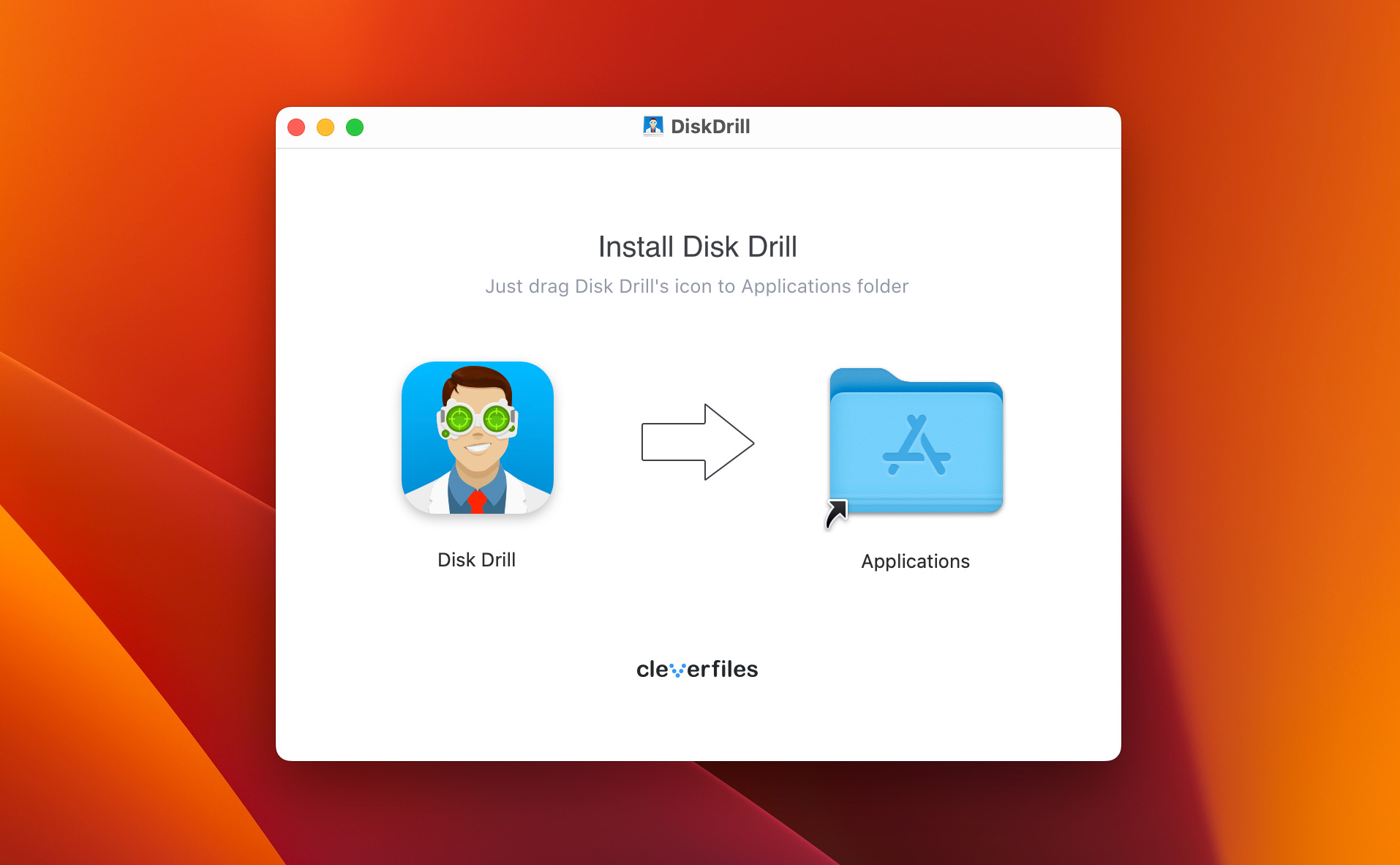 Next, you will be prompted to confirm whether you want to open the app, which happens because you downloaded it from the web. Simply click Open to proceed. After this, you will see an install screen. Toggle Install Now, and your app is almost set
Next, you will be prompted to confirm whether you want to open the app, which happens because you downloaded it from the web. Simply click Open to proceed. After this, you will see an install screen. Toggle Install Now, and your app is almost set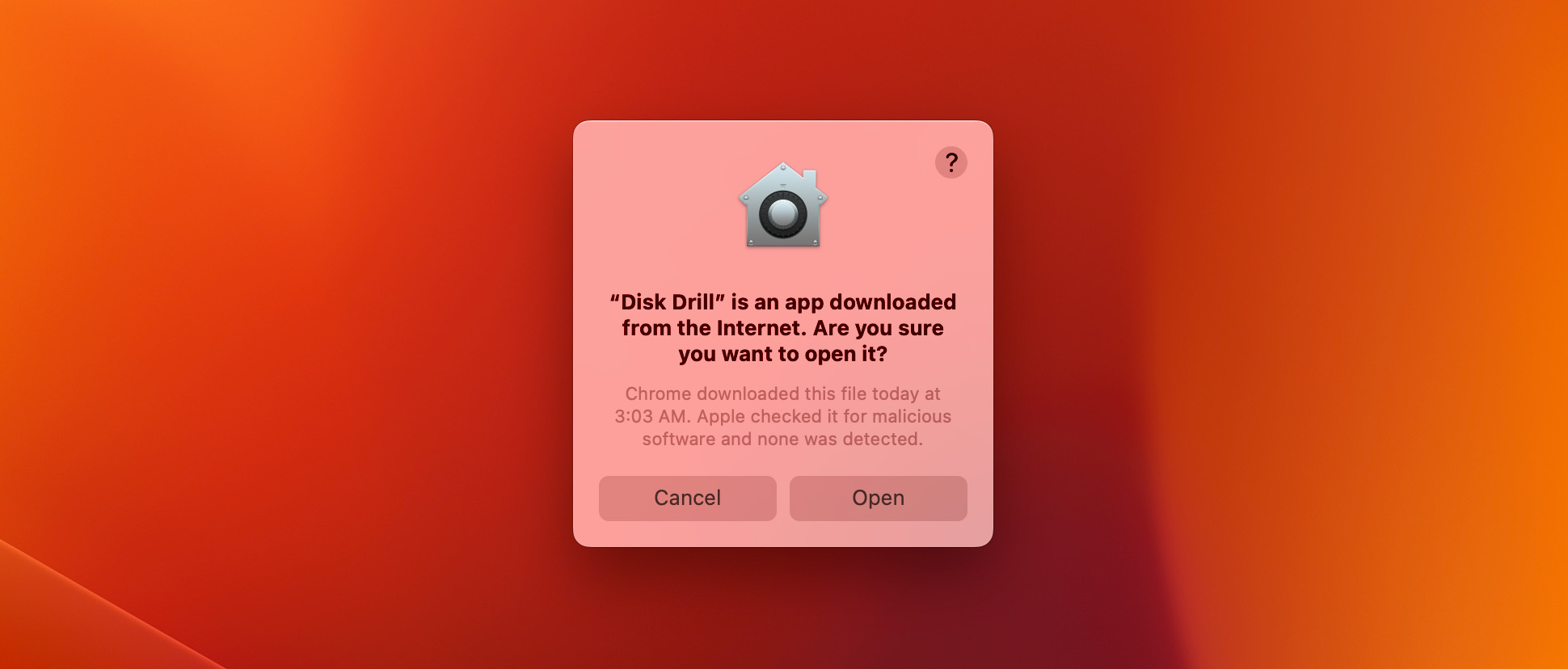
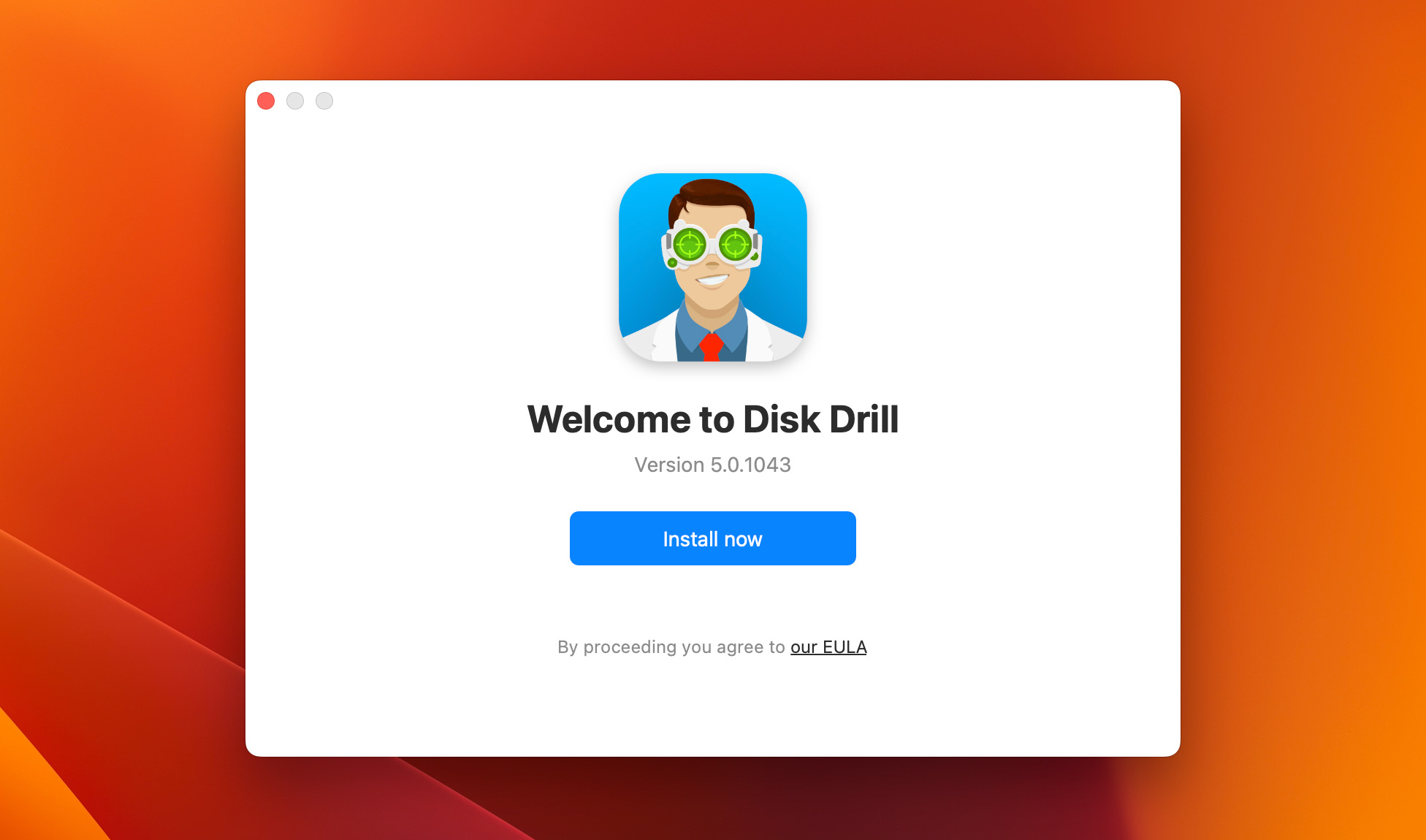
- Grant Full Disk Access for Disk Drill. This software needs to access your storage to be capable of searching and retrieving lost data. To do this, go to System Settings > Privacy & Security > Full Disk Access. You can drag and drop Disk Drill’s icon to the Full Disk Access list or enable it manually in the settings.
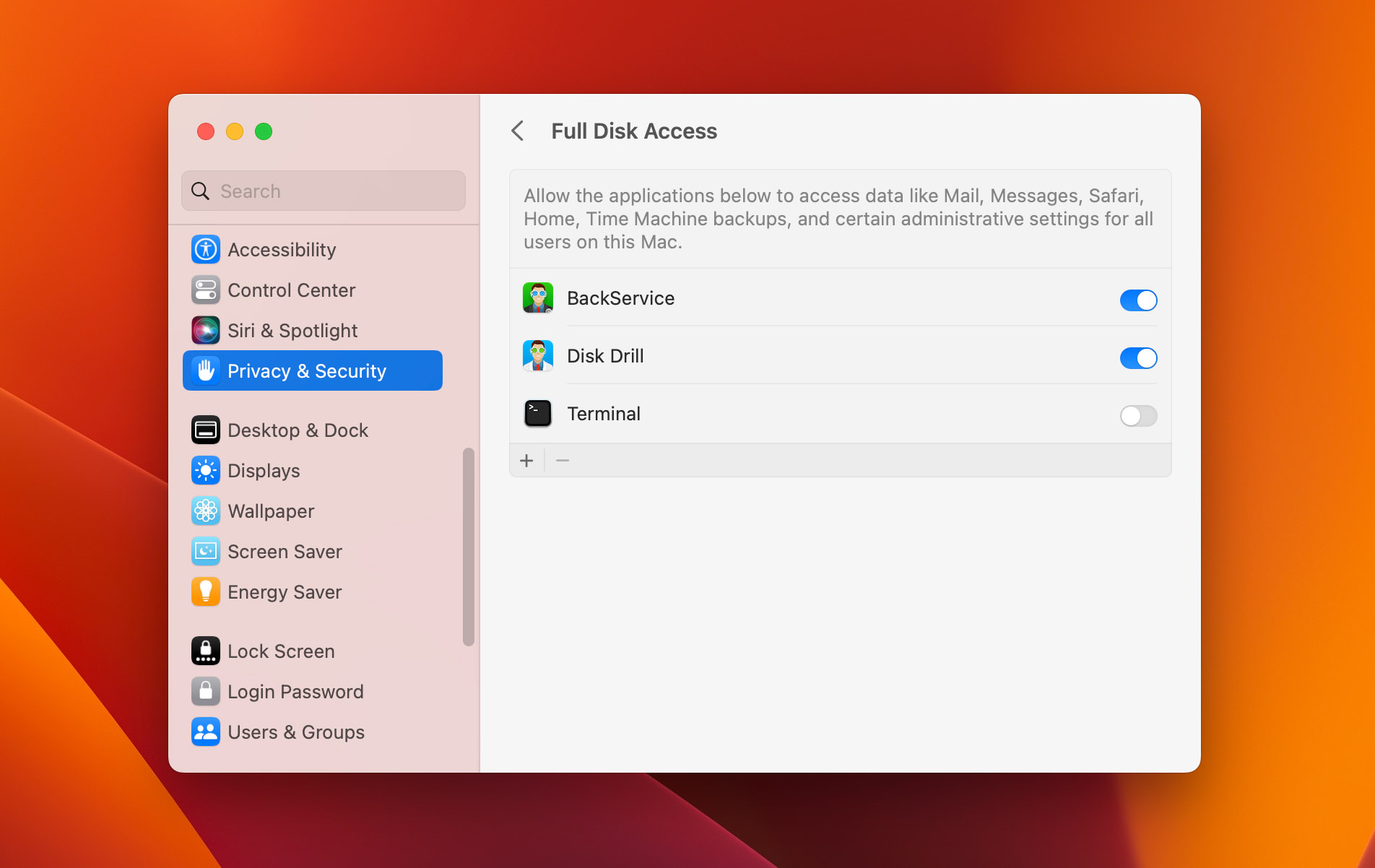
- Connect your FireWire external HDD to your Mac. To recover files from FireWire external hard drives, you want to ensure that it’s connected to your Mac first. If you’re using a new model, it likely has no FireWire ports you can use.👀
You can bypass this by using the USB port, if available, of your external hard drive instead. Or better, you can also use Apple’s Thunderbolt to FireWire adapter.
- Launch Disk Drill. You can do this by simply clicking on its icon. After this, you will now see the user interface of Disk Drill, which usually shows the devices and disks connected to your computer.
- Locate your FireWire external hard drive. You can do this by using the navigation pane on the leftmost portion of the software. It’s usually found under the Storage devices section. Choose whether to scan the whole external HDD or a logical volume inside it.
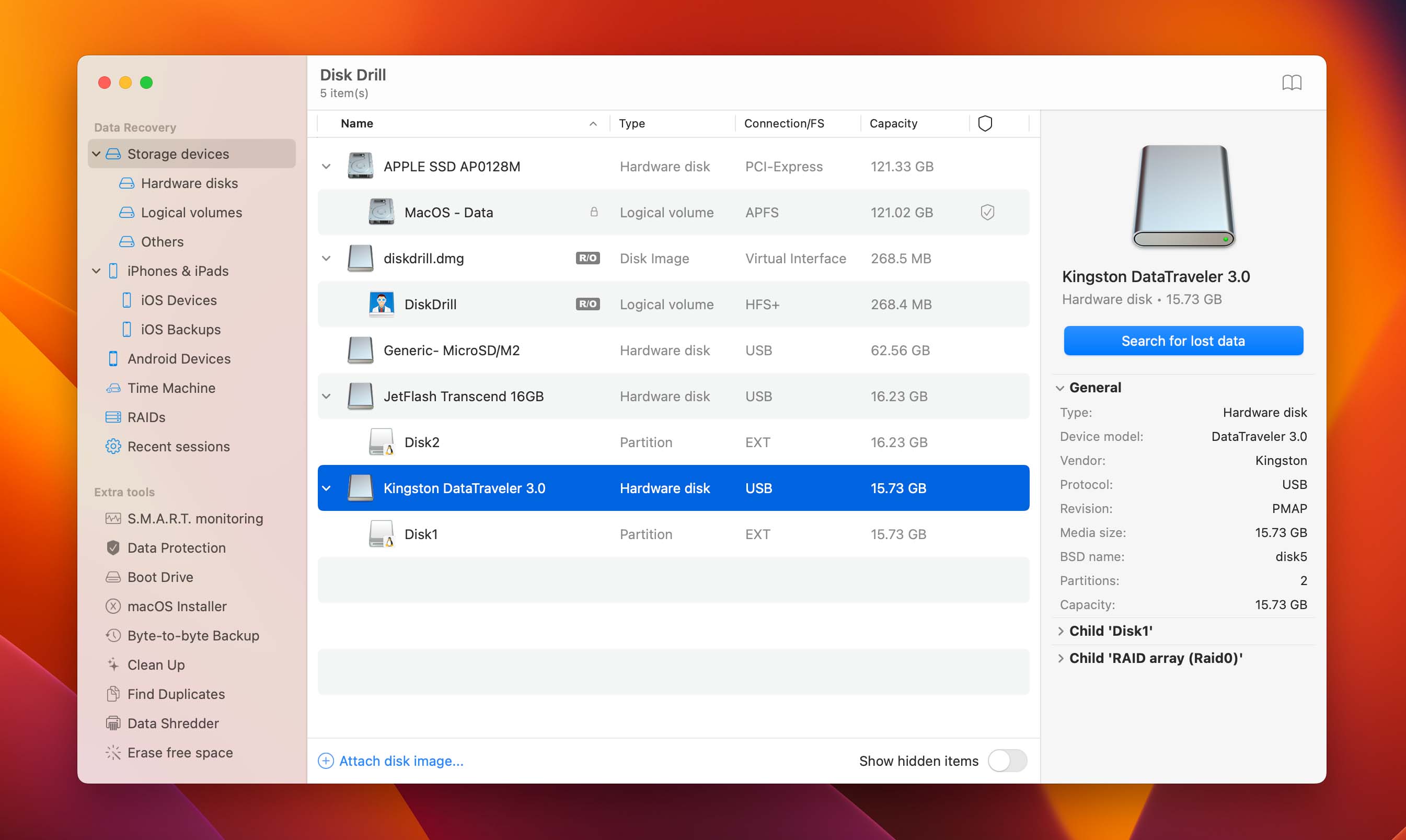
- Click Search for lost data. Upon clicking, Disk Drill will scan your selected device or disk for lost and deleted data. This process may take a few minutes, depending on the size of your external hard drive.
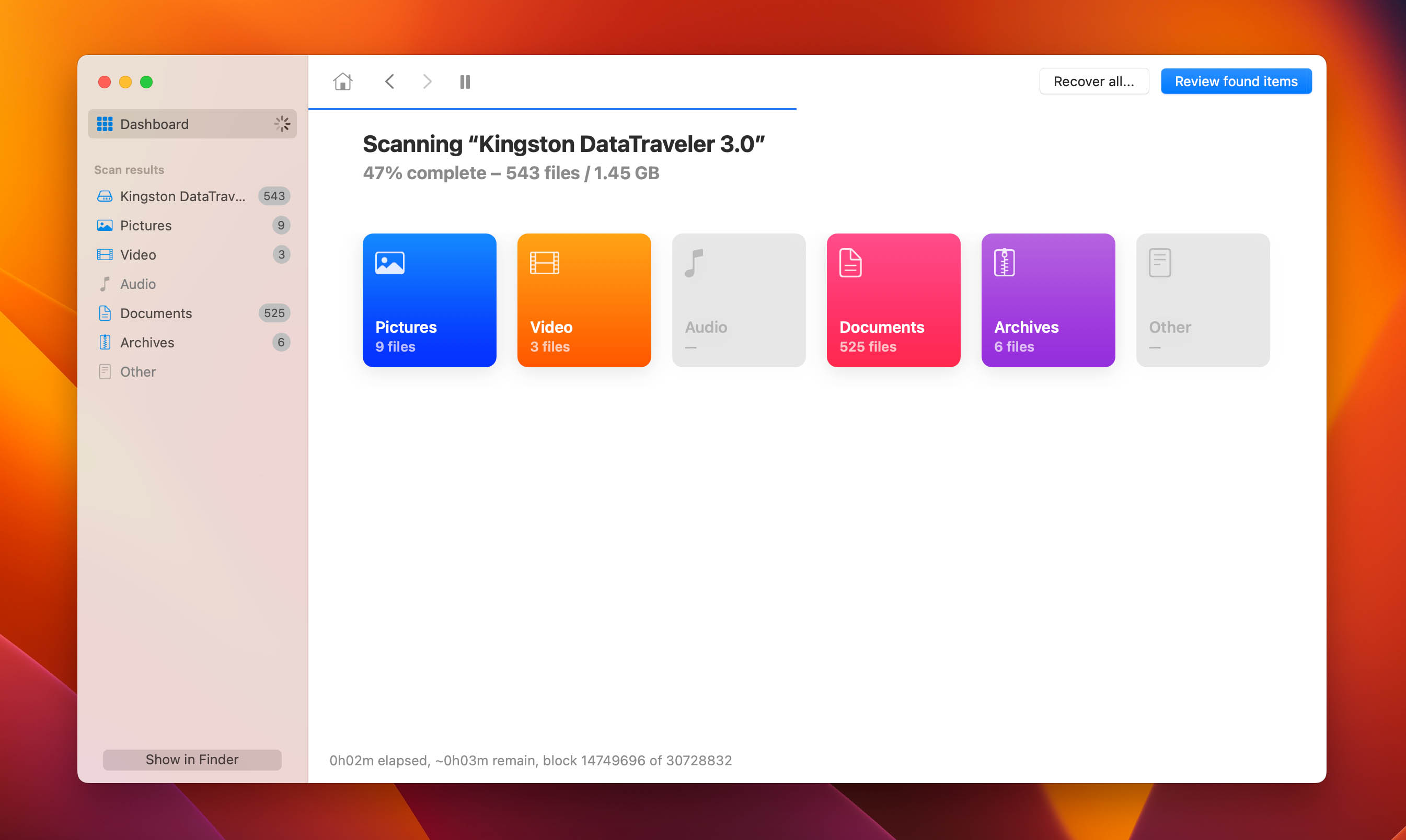
- Pick the files to restore. After the scan, Disk Drill will now show you the files that you can recover. One notable aspect of this software is that it categorizes the data to their file types already, such as Pictures, Videos, Archives, and more.
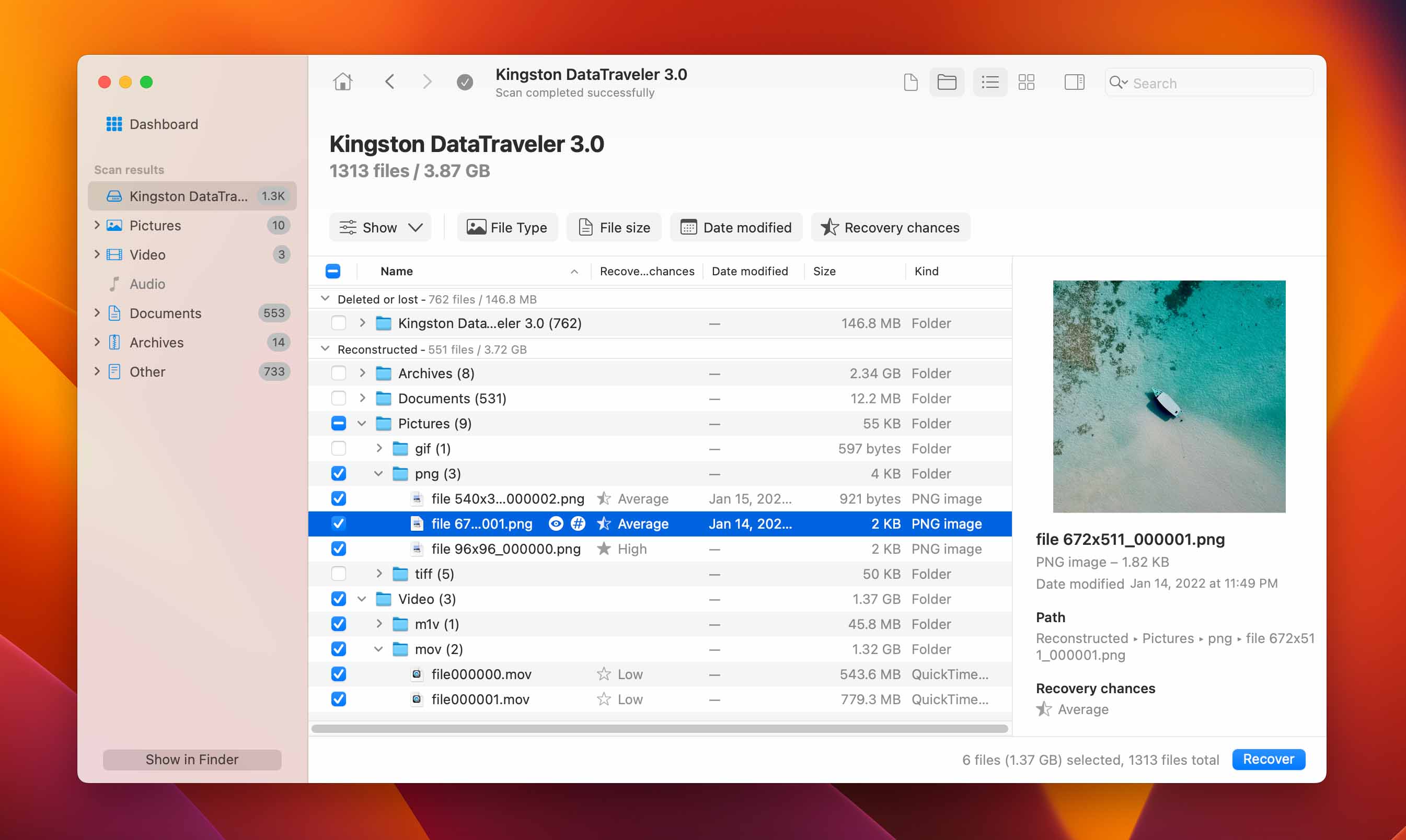 ⚠️
⚠️Also, you can use the navigation pane on the left to locate your desired data. Select the files by toggling the checkbox on their left side. Disk Drill also has a built-in preview function that automatically activates after clicking a file, which you can use to confirm whether it’s what you want to restore.
- Click Recover and choose a destination directory. Once clicked, Disk Drill will show you a list of recommended storage devices to store your recovered data. It’s crucial to select a different storage device to recover your lost files. This prevents them from getting accidentally lost again in case your external HDD is suffering from firmware and similar issues.
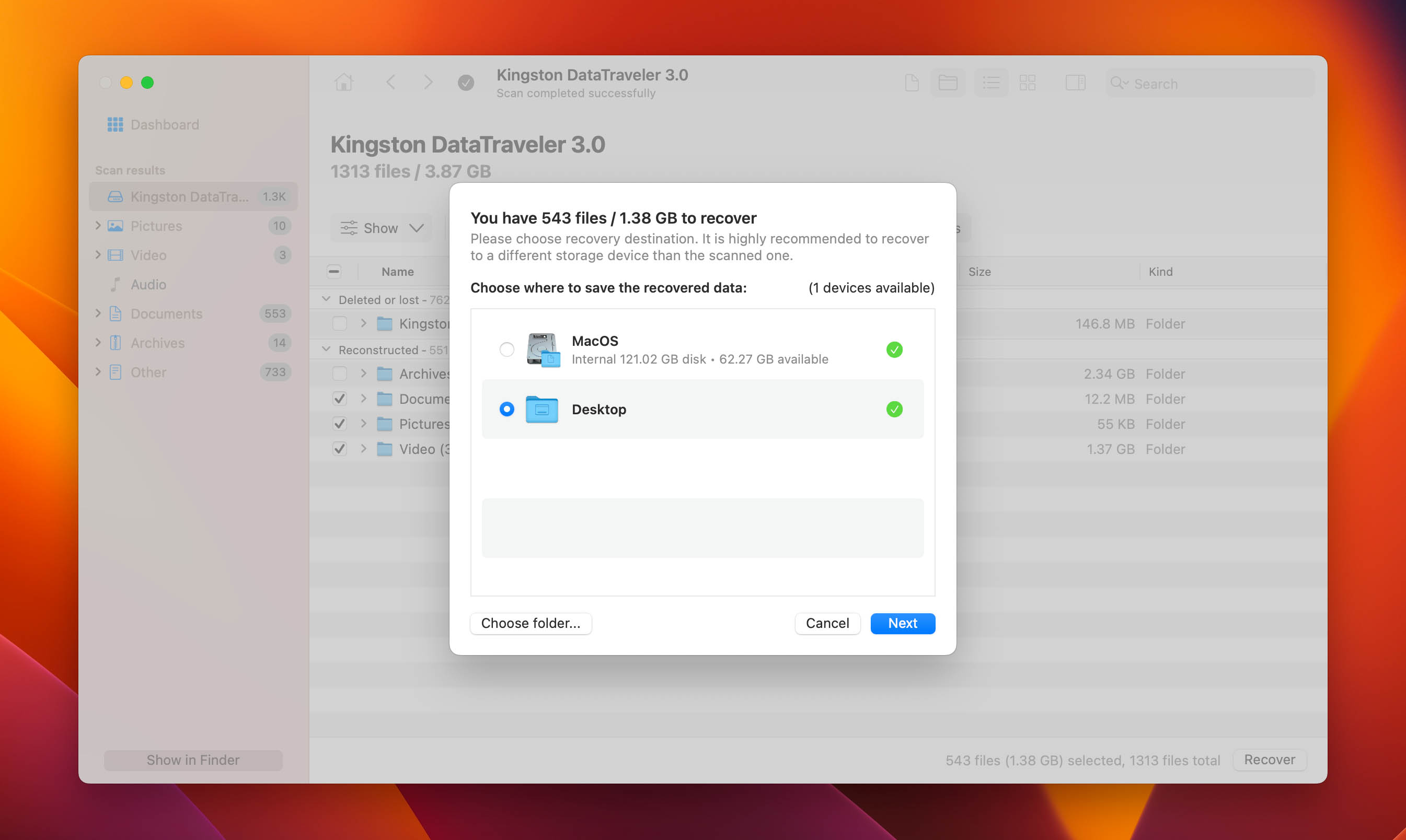
- Launch your restored files. After selecting a recovery destination folder, click Next. Disk Drill will now retrieve lost data from external FireWire hard drives, and all you have to do is wait. Once the restoration process finishes, you can view your data by clicking the Show results in Folder button. And you’re done!
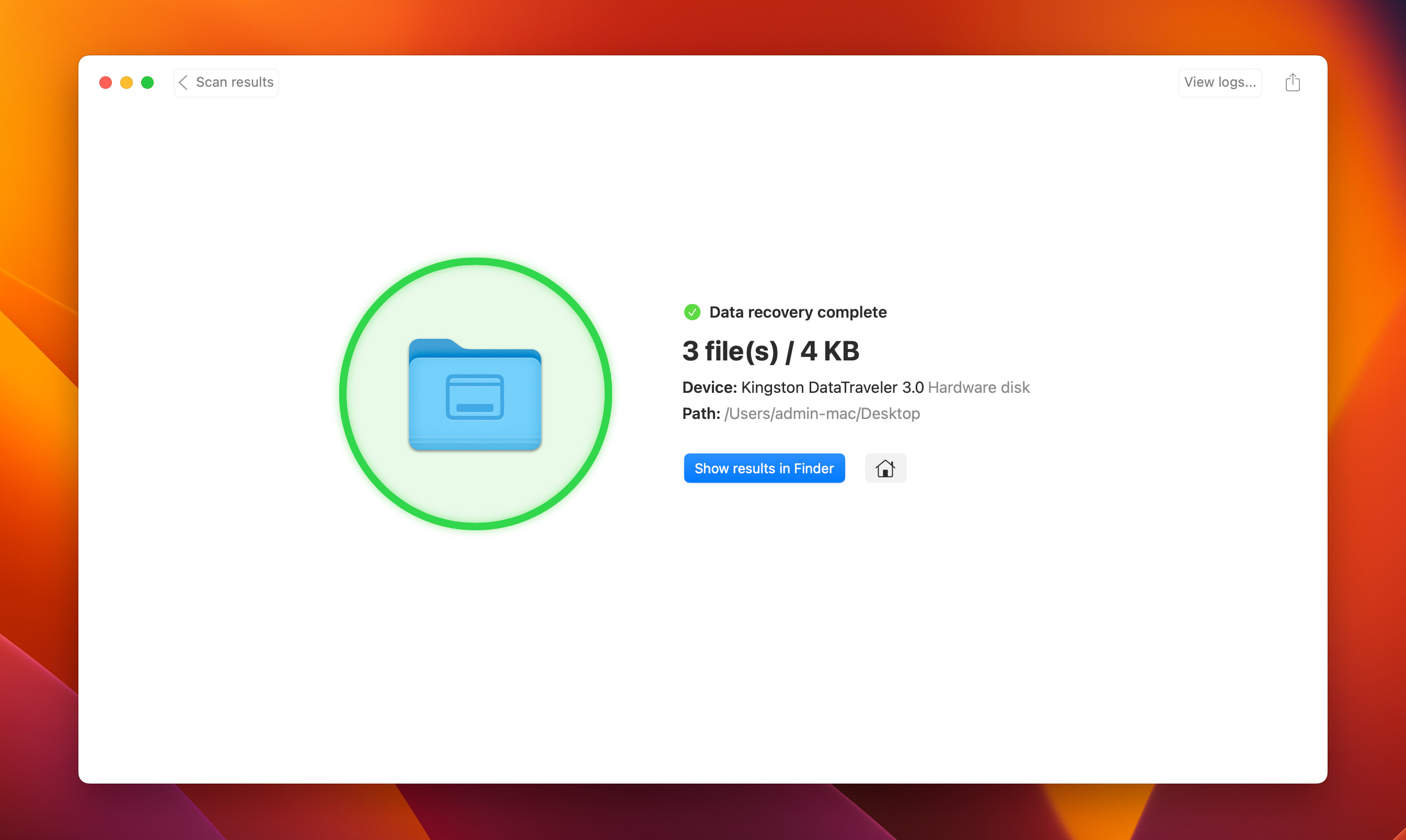
Frequently Asked Questions (FAQs):
You can easily restore data from FireWire external drives like Iomega and LaCie using Disk Drill.
- First, connect your old HDD to your Mac or Windows PC.
- Next, scan the drive with Disk Drill.
- Pick your files and click Recover.
- Finally, choose a destination folder and proceed.
If your HDD is unresponsive, then no. Otherwise, you can still recover files from Firewire external hard drives as long as you have a way to connect them to and operate them on your computer. In addition, professional data recovery services come in handy if your HDD is physically damaged.
FireWire is essentially a connection type and is just one of the many options for most external hard drives. Usually, external HDDs also feature USB ports that you can use to connect your FireWire hard drives to your computer. For Mac users, you can simply get an Apple Thunderbolt to FireWire adapter.
You can use Disk Drill to retrieve lost data from external FireWire hard drives on Mac.
- Download and install Disk Drill for Mac.
- Grant it Full Disk Access.
- Connect your FireWire HDD and scan with Disk Drill.
- Pick the files you need to restore and click Recover.
- Select a destination folder and proceed.
Conclusion
Losing your files and data can be upsetting, but there’s always an easy way to recover them. You can use Disk Drill and other hard drive recovery software as long as your old FireWire HDD remains responsive and recognizable and can be connected to your computer. Restore your lost files today!
This article was written by Princess Lescan, a Staff Writer at Handy Recovery Advisor. It was also verified for technical accuracy by Andrey Vasilyev, our editorial advisor.
Curious about our content creation process? Take a look at our Editor Guidelines.